Increased Developer Productivity with Tmux, Part 3: Sessions
Understanding Tmux Sessions
In Part 2 I went over my ~/.tmux.conf file. In this installment, I take a peek at another core Tmux element, sessions.
Every time Tmux is launched anew it creates a new session. Under the covers, Tmux has a server component that the sessions attach to, a "Mother ship" as it were. It may be confusing at first to learn that Tmux does not launch in stand-alone fashion like say Vim does but the "client-server" design has its advantages. Let's explore Tmux sessions.
- To list of all of my current sessions I type
tmux list-sessions - If the
tmuxcommand with no arguments is executed a new unnamed session will be created. - To reattach that session issue a:
- Next, I delete or "kill" this session.
- Let's run through making a named session.
- Finally, if you want to kill and restart the Tmux "server" issue a:
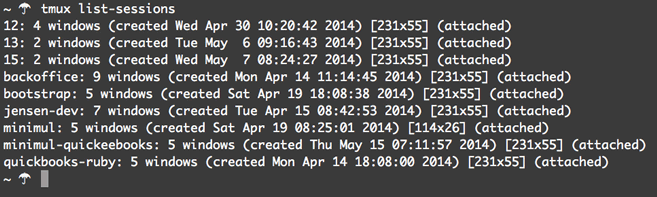
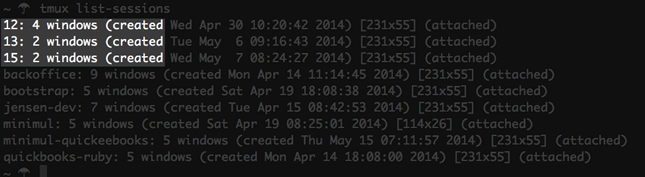
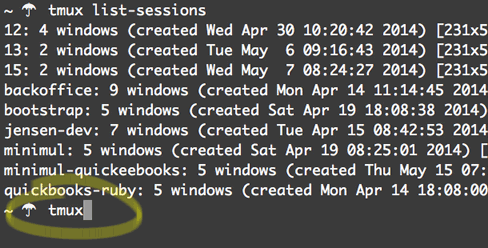
tmux command alone will create a new session.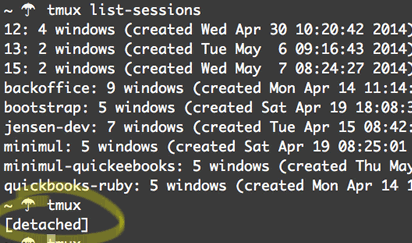
<prefix>-d, the session...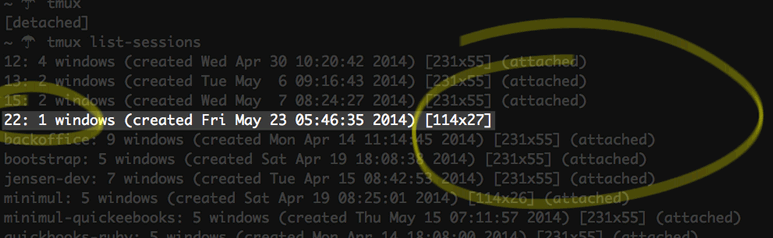
tmux list-sessions. See that a new unamed (22) session has been created. Also, notice that its "attached" status is blank since I detached it.$ tmux attach -t 22
You want to be mindful of how many Tmux sessions you have open as it may lead to a decrease in performance. You're like "no duh" but sometimes because a new session and Tmux itself being command-line centric (not a GUI app like Photoshop) we let it fly under the radar when trying to troubleshoot a poorly functioning development machine. Moreover, if you can't open new windows or panes in a current working session it is likely that you need to kill a session or two.
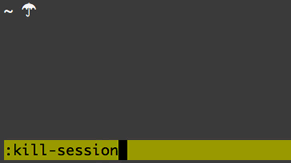
kill-session is executed to kill a session from within a session.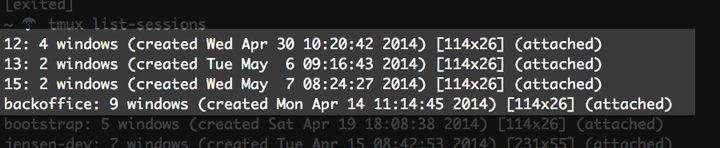

tmux new -s <session-name>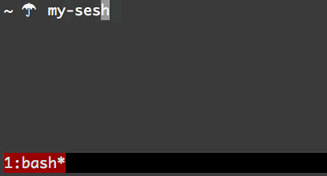
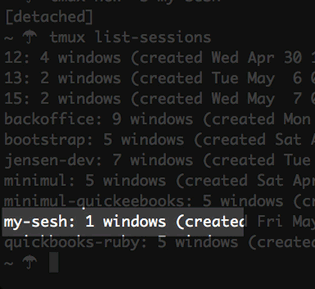
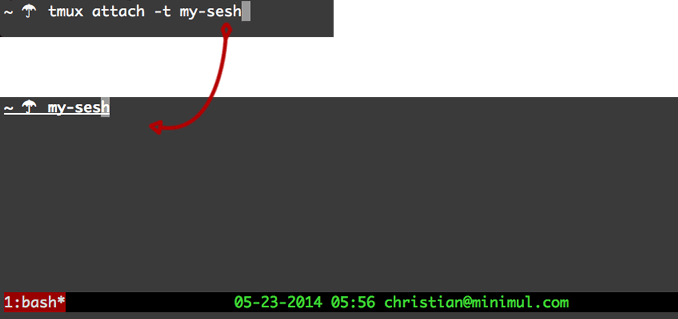
tmux attach -t new-sesh. There is the "my-sesh" from figure 9.$ tmux kill-server
That concludes installment 3. Sessions
Understanding sessions is fundamental to wielding the Tmux "sword". In this article and screencast, I reiterate exactly how I use sessions, which will cover the basics. There are more advanced topics that I would have you made aware off, primarily multiple users sharing sessions and running a session within a session.
Next in part 4, I ruminate making Tmux starter templates. While you are waiting for the article check out the screencast that is already baked.
If you like this article and screencast go to the dedicated page for this series at http://minimul.com/teaches/tmux.
- Pushed on 06/02/2014 by Christian
