Lesson 8 - QuickBooks Desktop Integration: Using the SDKTestPlus3 Tool
Lesson Notes:
- Here is the link for the SDKTestPlus3 Tool.
- It is great tool for quickly troubleshooting QBXML requests and responses as it gives a "close to metal" experience.
- I also use the tool from time to time for creating test fixtures.
- The tool is automatically installed during QBSDK installation.
- To find it easily type "sdk" in the Window search bar. The name of the SDK tool is "qbXML Test+".
-

Quickly find the SDKTestPlus3 Tool. - To get started, load in a sample QBXML query that was provided when the QBSDK was installed.
-

Sample QBXML files can be found in C:\Program Files (x86)\Intuit\IDN\QBSDK13.0\samples\xmlfilesdirectory. - I'm going to use QBXML that adds an Invoice to QBD.
-
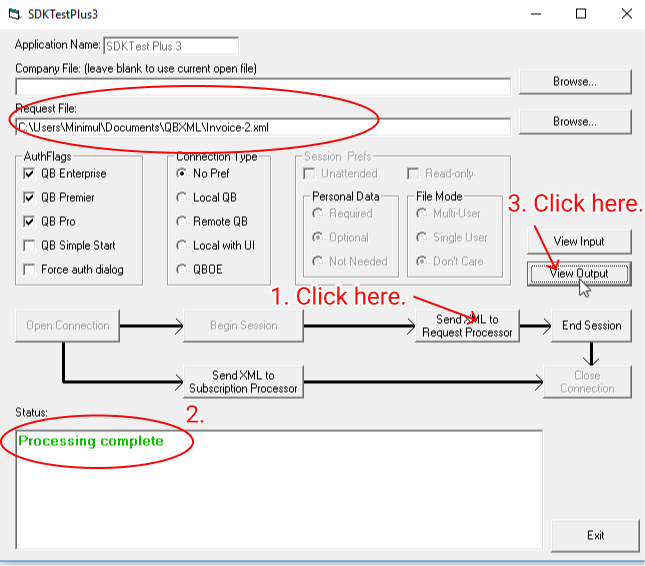
If the QBXML request was successful it will say so in the "Status" box. - Here is what QBXML Response looks like:
-

When seleting the 'View Output' button ou get the QBXML response (when the request was successful). - Make sure that when submitting transaction requests, like an add invoice request that you have "real" required references, like the CustomerRef in the request below (meaning the the customer being referenced is a real QBD customer).
-

You're going to be doing a lot of QBXML hacking so have a good editor — like Vim :) - Using the SDKTestPlus3 Tool I made a real QBD invoice.
-

Here is a look at the QBD Invoice I made from the above QBXML.
- Pushed on 09/28/2019 by Christian
- QuickBooks Integration Consulting
