Multiple QuickBooks Sandboxes
Adding and naming a sandbox
Minimul says —
Intuit allows a developer account to have up to 5 sandboxes. Let's take a look at making a new sandbox and giving it a descriptive name.
- Login to your developer account and select "Sandbox" from the "Hello, <login name> dropdown."
- Click the "Add" button.
- The new sandbox is not too descriptive but let's change that.
- Open up "Go to company" into a new browser tab.
- Once into the sandbox account click on the gear icon and then "Company settings".
- Then within the "Company" section => "Company Name" section, click on the pencil icon.
- Since I want to use this sandbox for testing the qbo_api gem I will name this sandbox accordingly.
- Go back to your Intuit developer account tab and click "Reload".
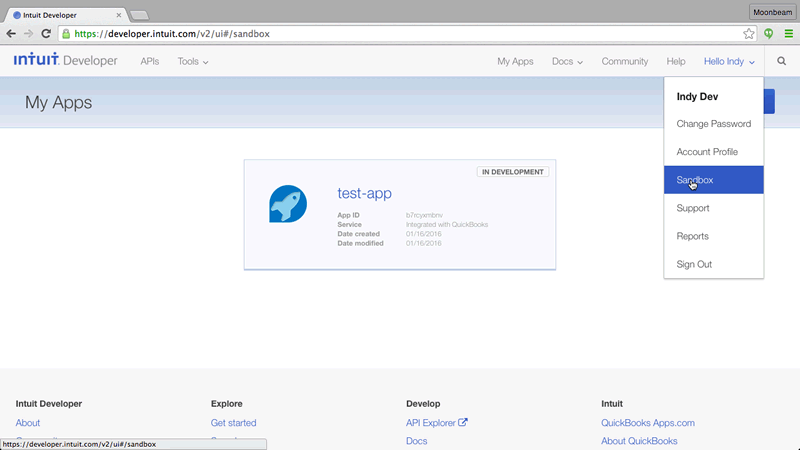
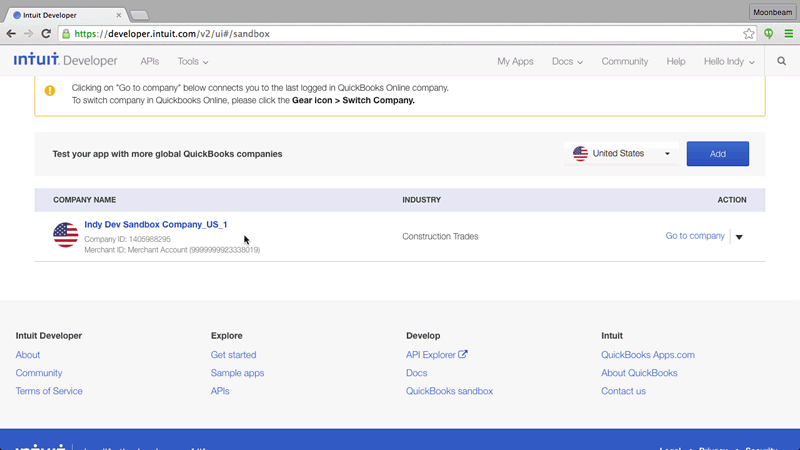
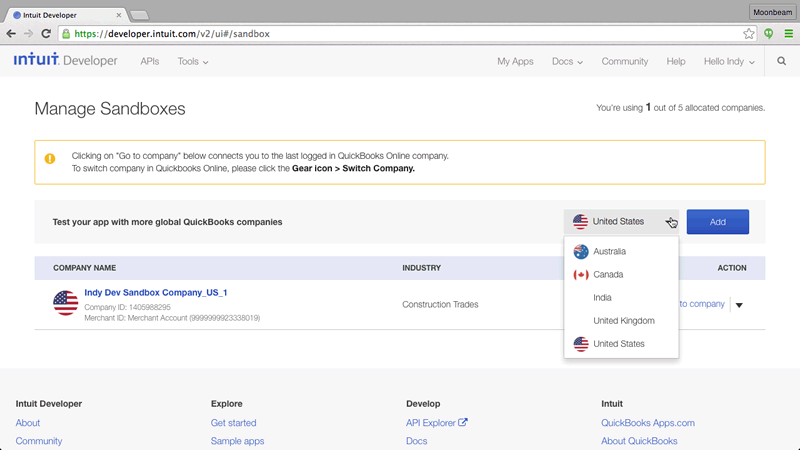
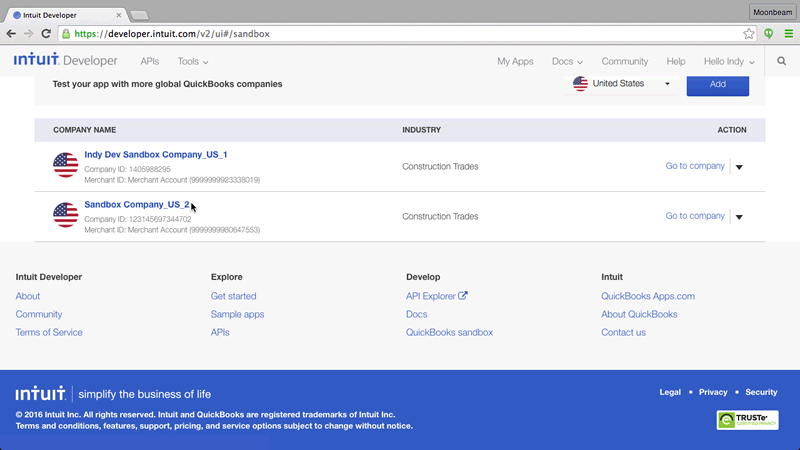
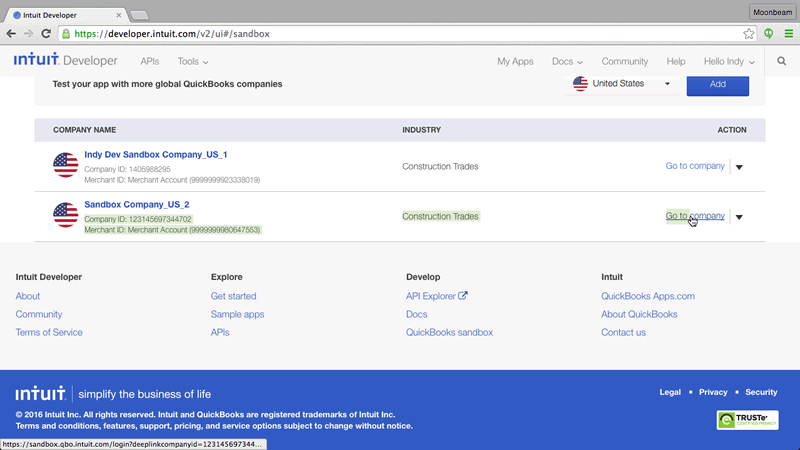
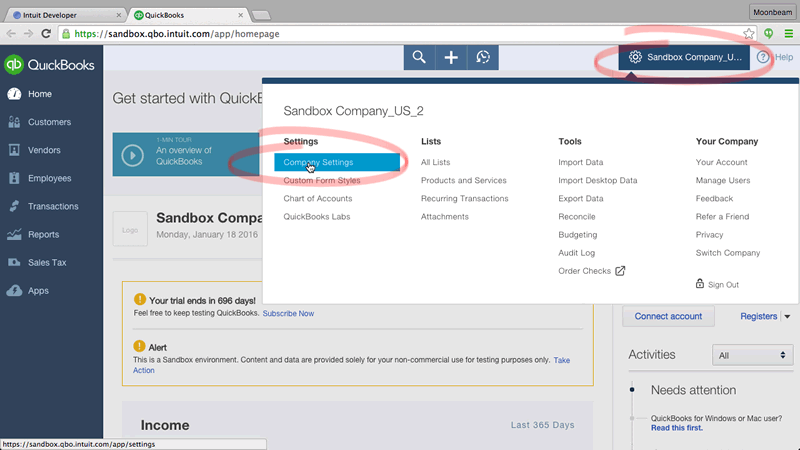
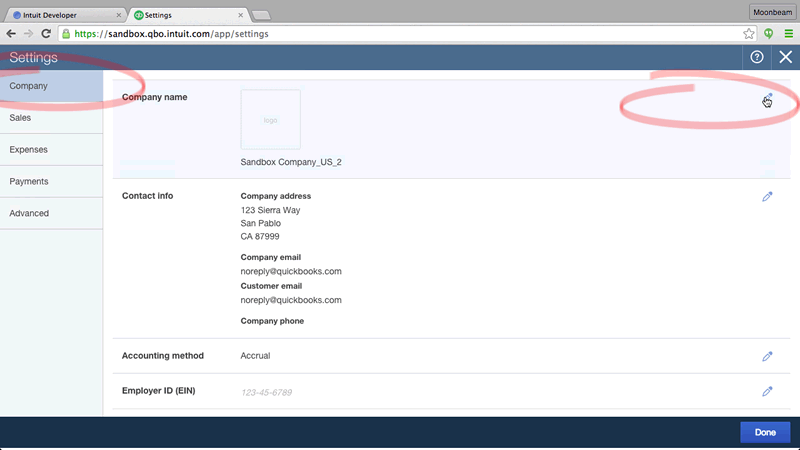
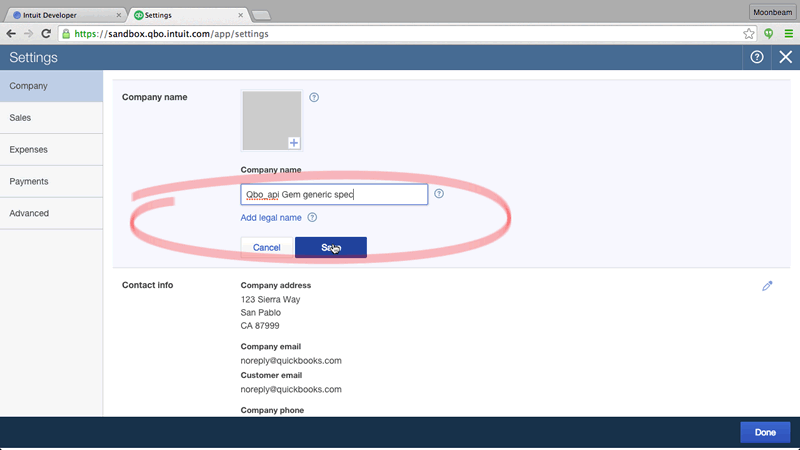
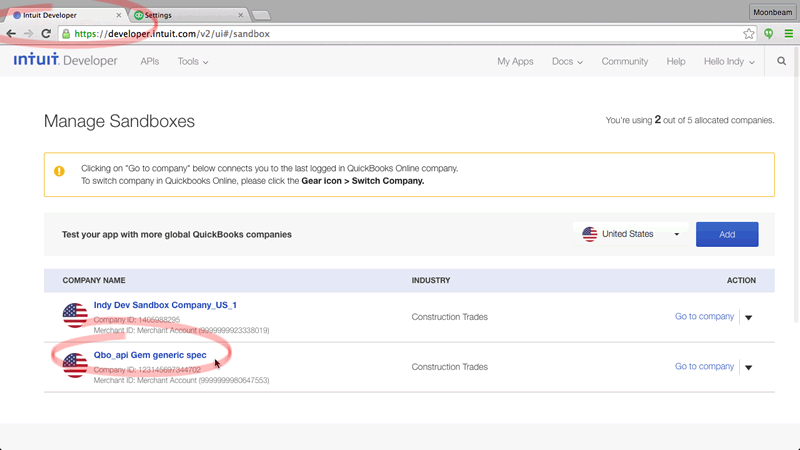
Conclusion
You don't have fit all of your integration needs by using just one sandbox. Instead, take advantage of the ability to make additional descriptive QuickBooks Online sandboxes to aid in your developer experience.
- Pushed on 01/19/2016 by Christian
- QuickBooks Integration Consulting
