Increased Developer Productivity with Tmux, Part 1: 5-minute overview
Tmux is a sharp tool, learn how to use it for your own gain.
Do you use a POSIX compliant operating system for your development work? Then you need to learn Tmux. Why? Because these Operating Systems live and breath the command line. Whether it is a service like elasticsearch or zeus, or a the thousands of command line tools like git or ag, or those indispensable time-saving shell scripts you are constantly finding yourself opening a new console to help accomplish your job. Tmux provides for this reality by establishing a way to manage the console that is superior to other approaches such as tabs on a GUI-based console application.
Here is a quick overview
- After running the
tmuxcommand I get a basic window. - Split into 2 panes.
- Make a new window and rename it.
- I make another window with 4 panes called "external services".
- Going back to the 1st window, I kill off one of the panes.
- Then in vim I open a spec file. Next, the window is vertically split and a spec is run in the right window pane.
- You can copy Tmux window output to the system clipboard.
- Panes can be resized.
- How about a 4th window loaded with the console-based browser, Elinks.
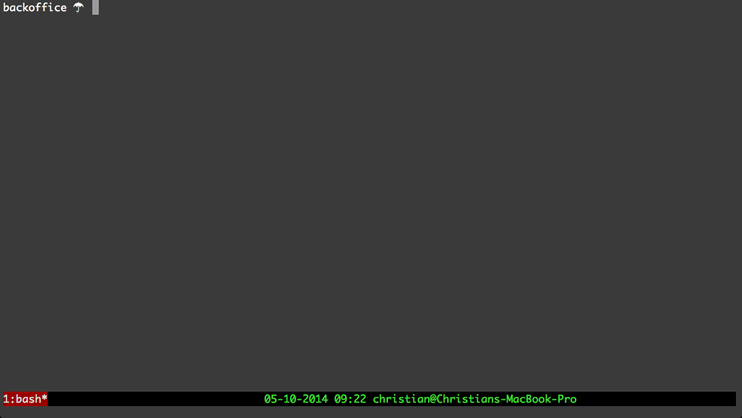
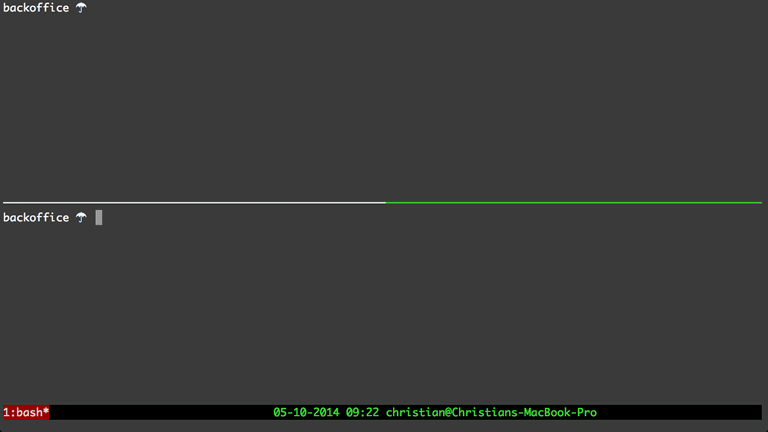
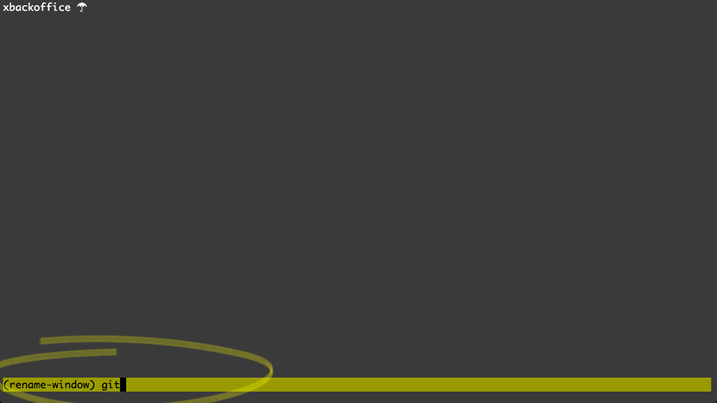
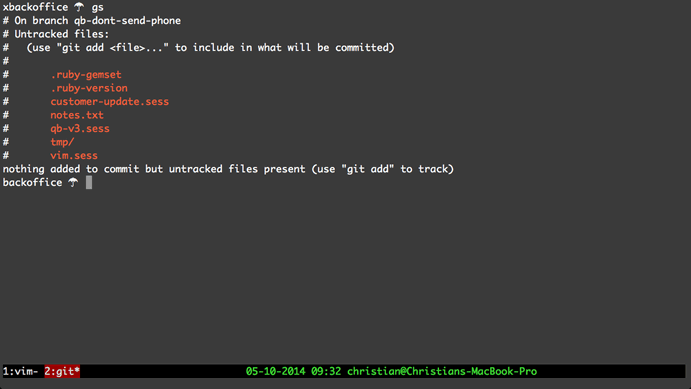
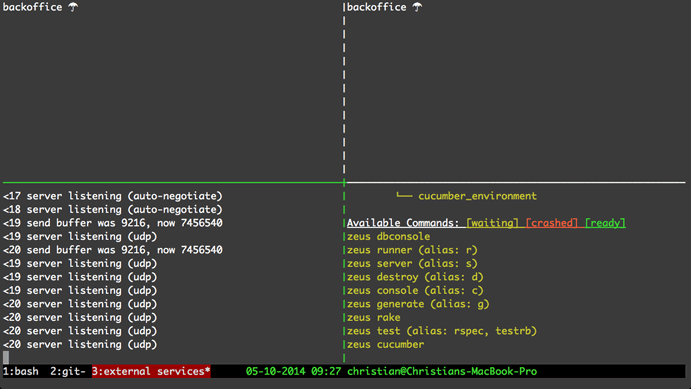
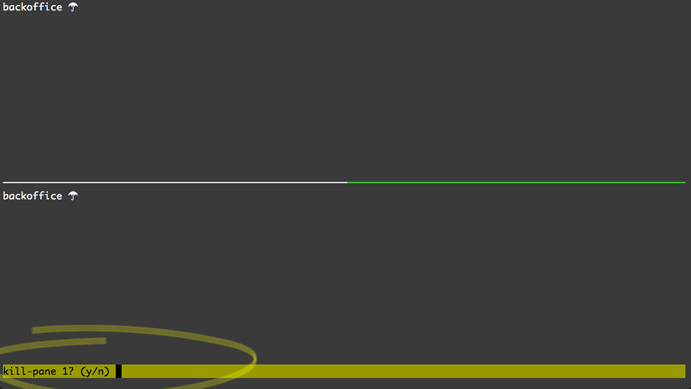
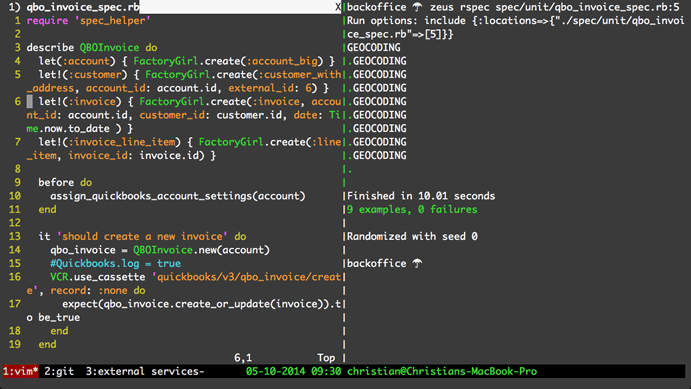
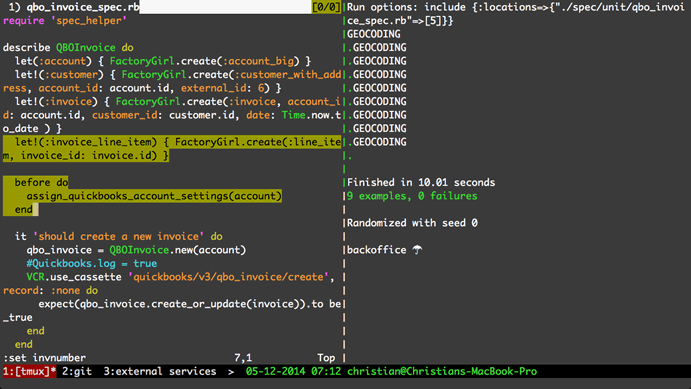
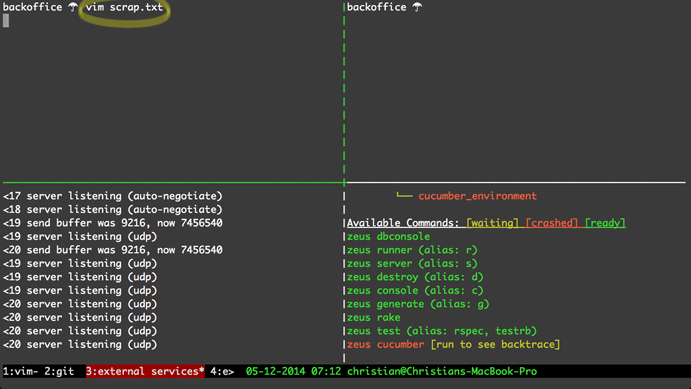
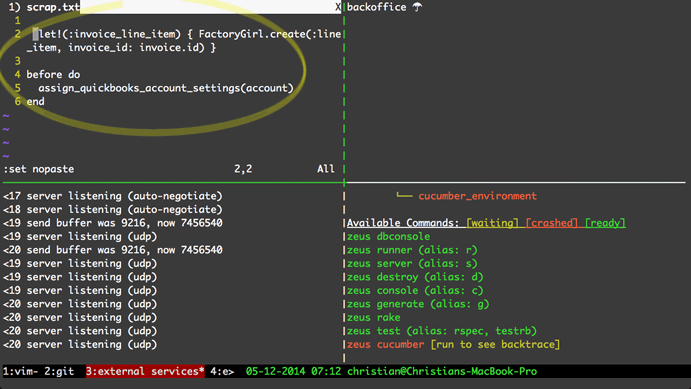
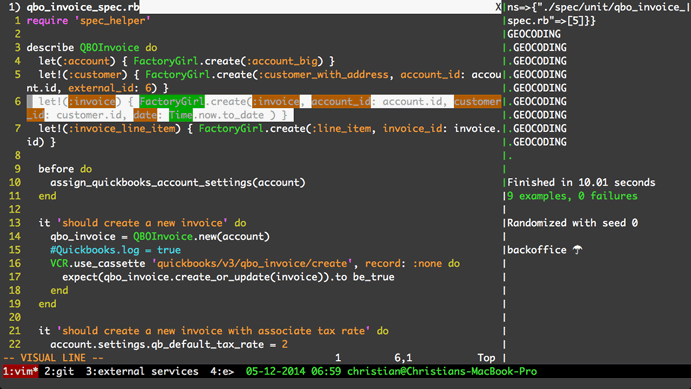
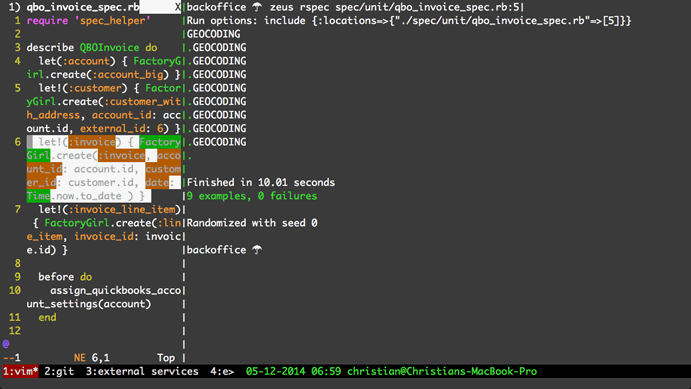
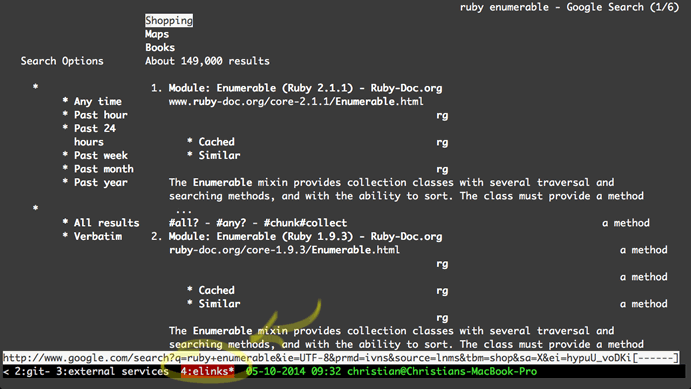
That concludes the 5 minute Tmux overview
Stay tuned for Part 2, which I will explain the Tmux configuration file. While you are waiting for the article check out the screencast that is already baked.
If you like this article and screencast go to the dedicated page for this series at http://minimul.com/teaches/tmux.
- Pushed on 05/17/2014 by Christian
