Quickly test drive the creation of a Grunt plugin. Part 2.
Code from screencast and tutorial is available on Github.
The screencast has more detail and explanation than this tutorial.
Continuing from Part 1
In Part 1, I conjured up the Yeoman generator-gruntplugin to rapidly launch the creation of a grunt plugin that would help inject auto reloading behavior to a Chrome extension project. Let's pick things up by testing the custom_options.
- Plugin users can define the development Chrome extension directory using task options so let's add a test for
custom_options. - Edit the
Gruntfileaddingtmp/devto the task options. - Run the tests again to get green.
- The
reload.jsmust also be created in the designated extension directory so let's start with another file existence check. - Create a new file called
tasks/reload.js.tplwith the following contents. - Before we get too far off track, let's get back to getting our tests green. In
tasks/crx_auto_load.jsadd the following: - Go back to
test/crx_auto_load_test.jsand changetest.expect(1)totest.expect(2). - Create a new test named
process_js_template. - Back in
tasks/crx_auto_load.jslet's wire up thegrunt.templateand pump in the correct location ofreload.htmlintoreload.js.tpl. - The
/tmpdirectory is only cleaned out on the beginning of the test run so we can manually check that the template was processed by opening uptmp/reload.js
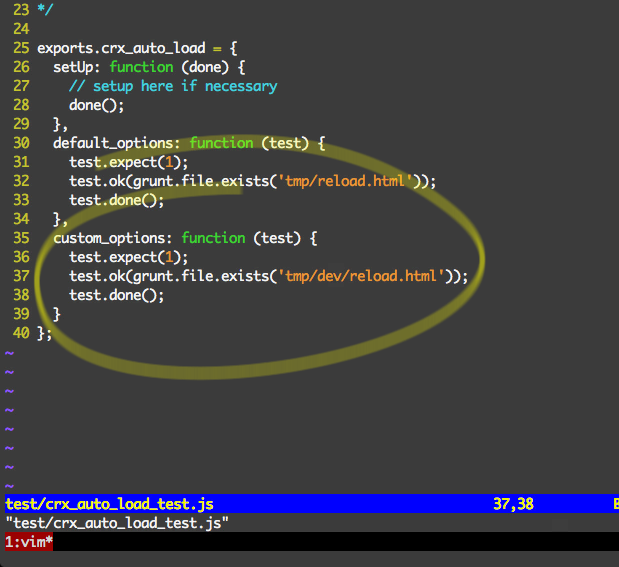
reload.html can be created in the tmp/dev directory.
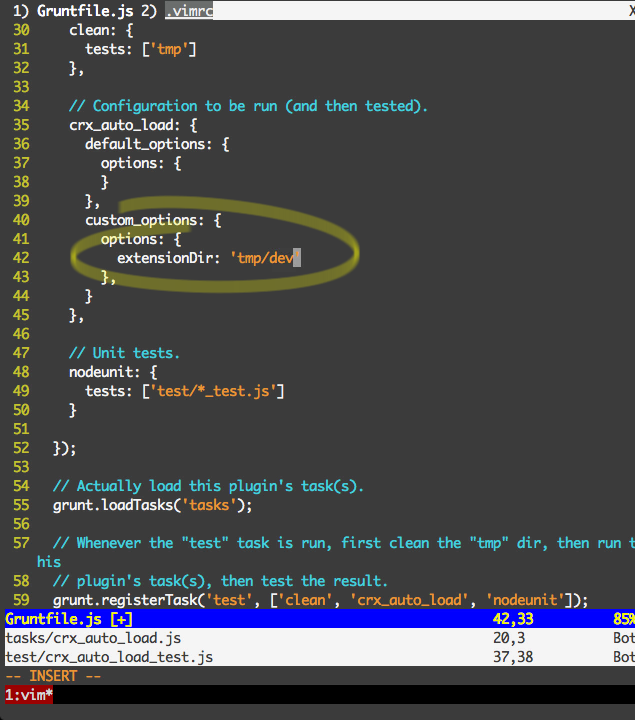
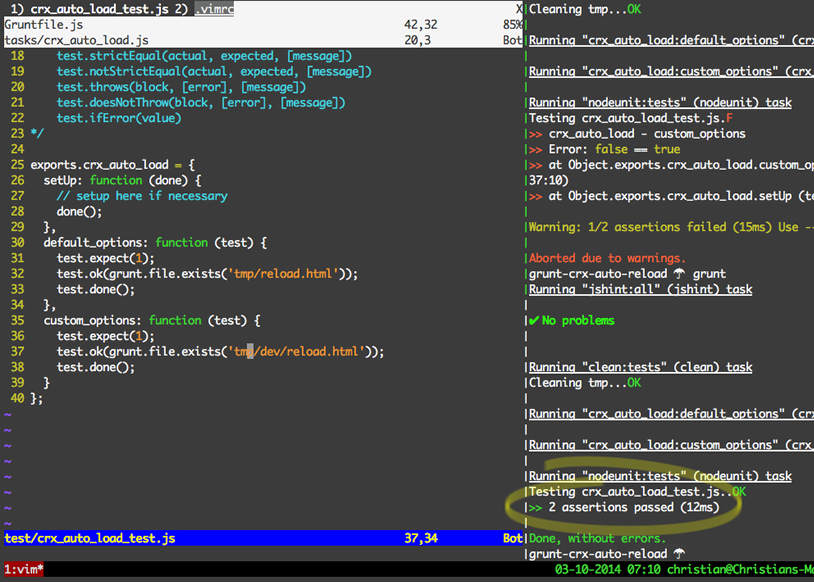
extensionDir option.
We are done testing the first plugin goal, which was to create a timestamped
reload.html in a designated directory. The next aim is to create a reload.js file also in the Chrome extension development directory that will poll reload.html for a timestamp change and then issue a chrome.runtime.reload() on reload.html, which reloads the entire Chrome extension.
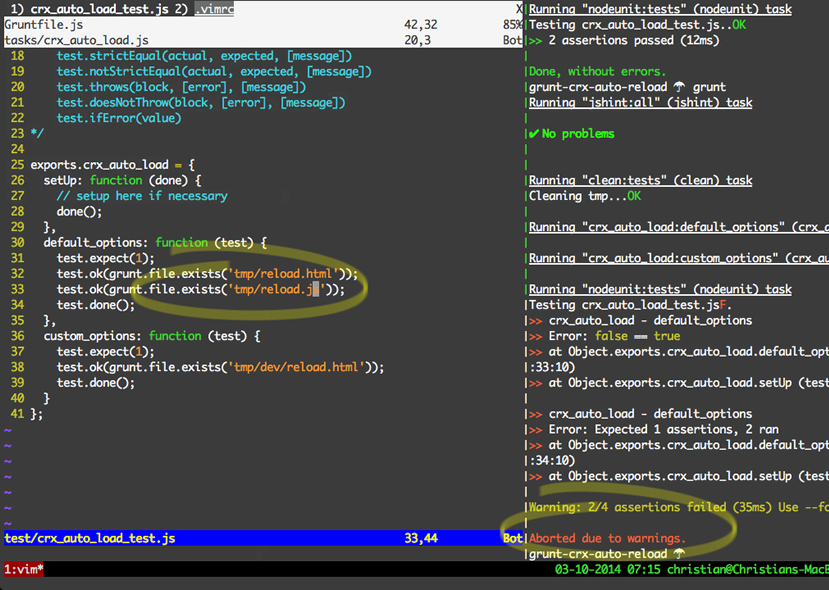
The
reload.js files needs to know the location of reload.html, which is dynamic, so let's take advantage of grunt.template to solve this.
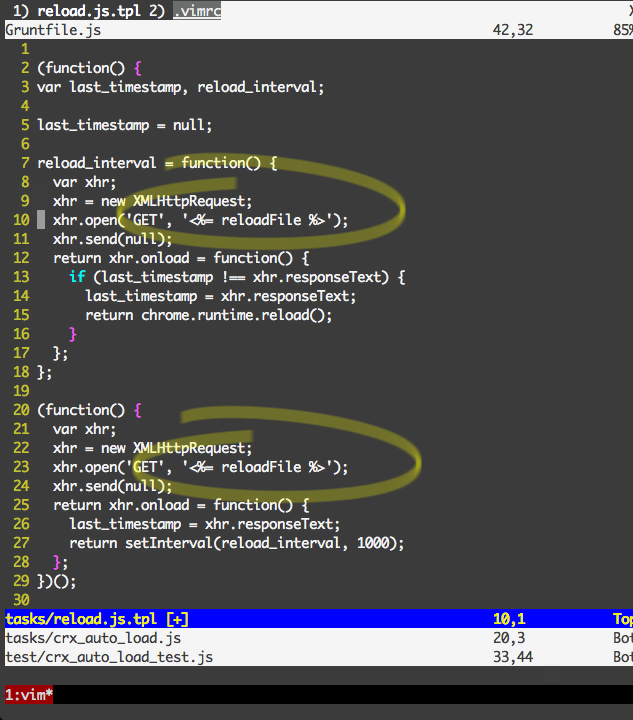
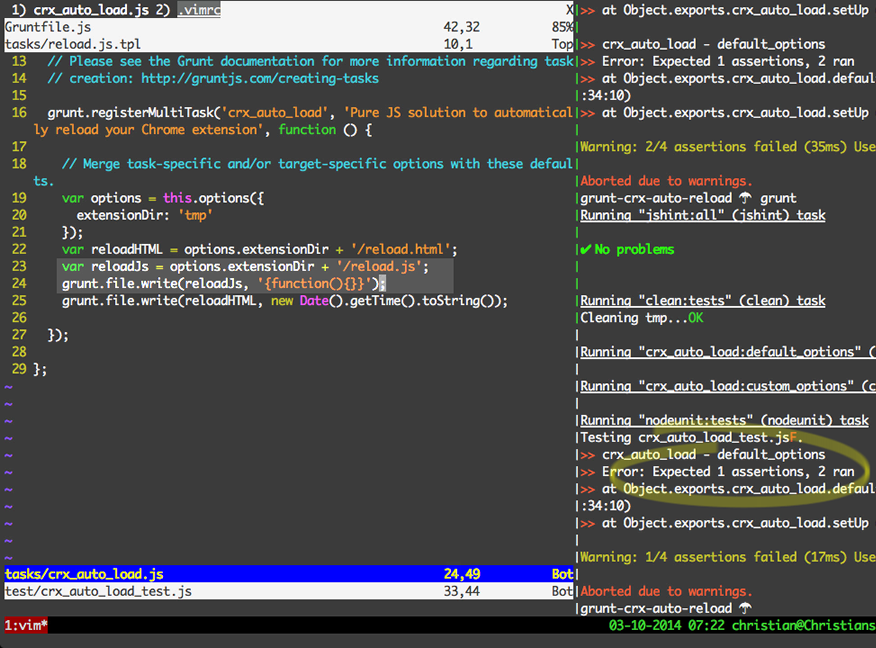
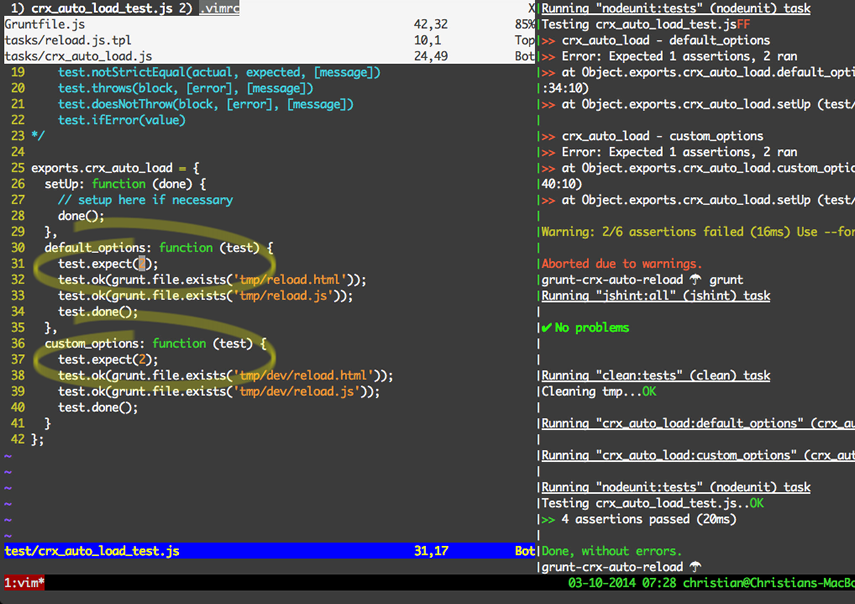
reload.js in the custom_options run. Back to green.
Just testing for the file existence of
reload.html is one thing as we know the timestamp is going to work but for something more complex like processing a template let's test drive that. We know that if the template in Figure 6 is processed correctly that the text reload.html should be present in the processed version of reload.js.
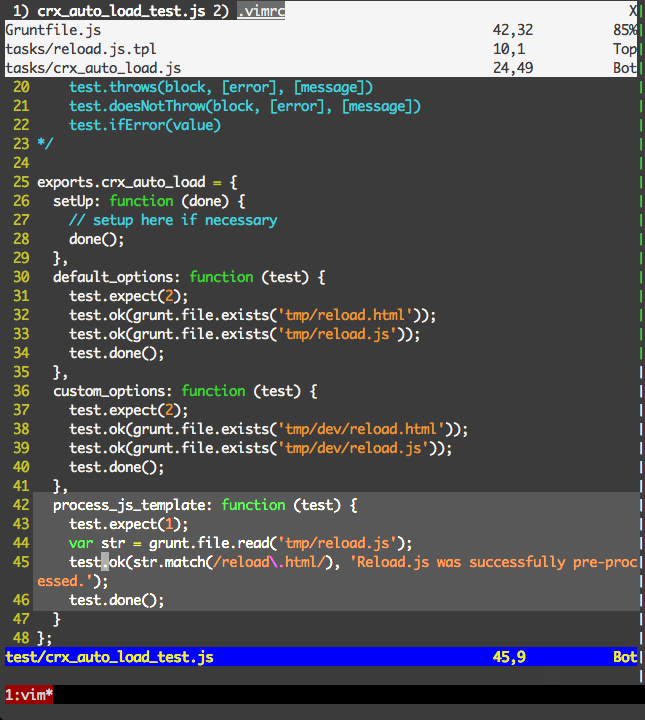
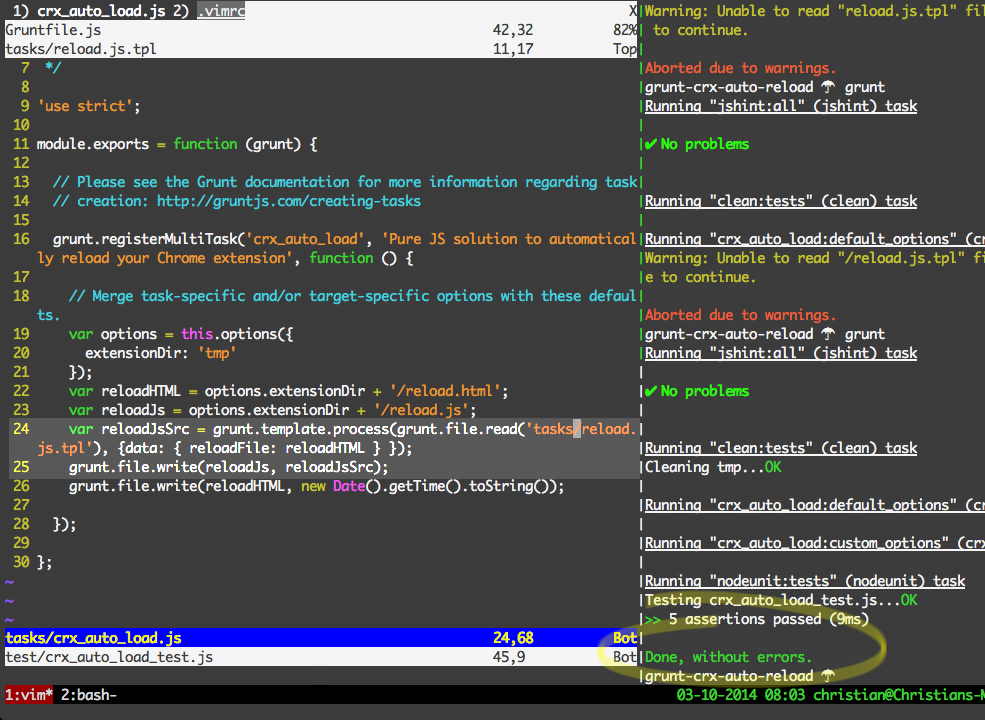
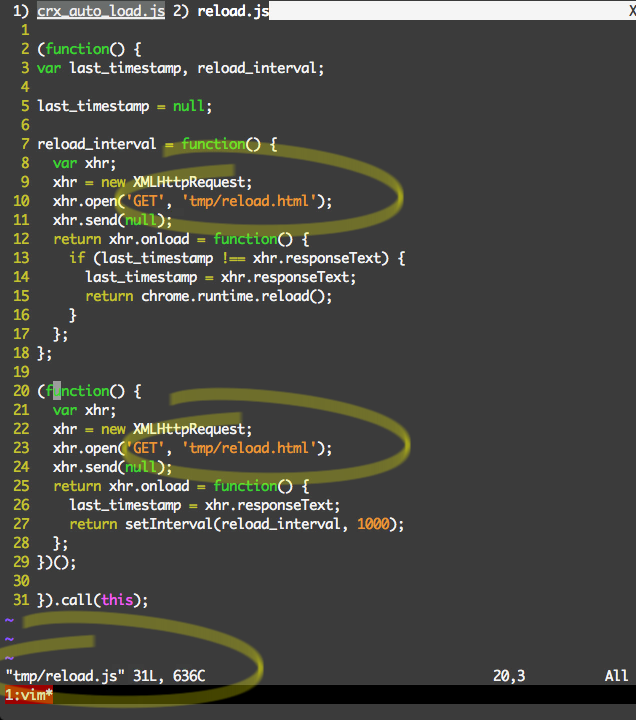
Conclusion
We dug a little deeper in Part 2 testing a more complex template rendering scenario. Part 3 of tutorial is just around the corner but you can watch the screencast now.
- Pushed on 03/21/2014 by Christian
