Increased Developer Productivity with Tmux, Part 7: More leveraging Elinks to stay focused.
Use Elinks to reduce from the dreaded productivity killer, context switching (continued)
In Part 6 I showed how using Elinks allows you to retain your concentration by reducing the amount of time you spend outside of Tmux. Last episode, I primarily focused on setting up smart and dumb rewrites in the configuration file. In this installment, I continue to go over my configuration file, but this time focussing on the key bindings. But before I do that I want to finish demonstrating Elinks' tabbed browsing feature.
- Hit the "t" key to open a new tab
- A URL modal box is presented. I type "myvim", which is a dumb rewrite that displays my Google doc Vim cheat sheet.
- To switch tabs the "caret" keys are employed. The
<is to go "tab left" and>is for "tab right". - That concludes using Elinks' tabs. Now back to discussing the configuration file, particularly, key bindings.
- I bound "j" and "k" to up and down page scrolling to mimic similar Vim bindings.
- Capital "J" and "K" move to next and previous links.
- The keys "g" and "G" move to beginning and to the bottom of web page.
- Lowercase "o" is bound the opening the URL modal.
- Uppercase "O" displays the URL of the current page.
- Of course the "back" and "forward" buttons need to be bound.
- Lastly, do yourself a favor and turn off the "Quit without warning" binding.
- Elinks' default bindings man page.
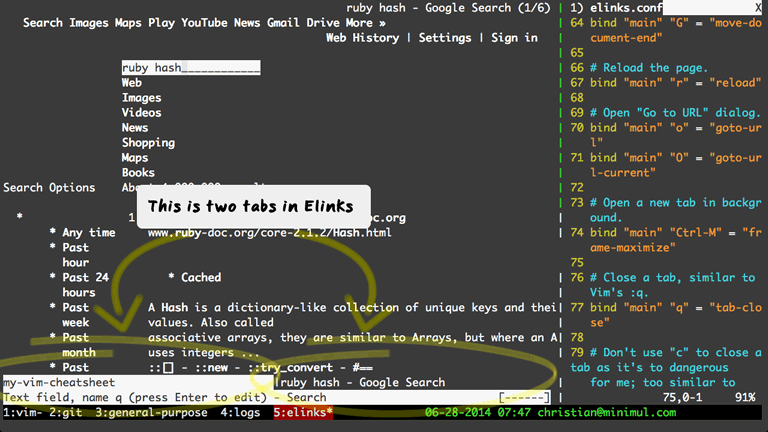
I do use Elinks tabbed browsing pretty regularly but almost never go beyond 2 tabs.
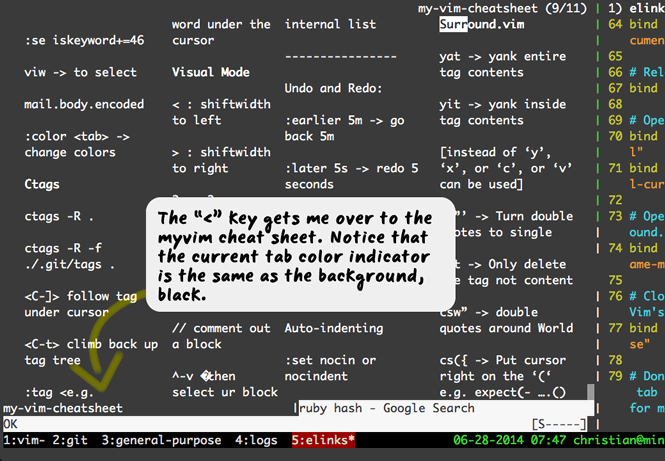
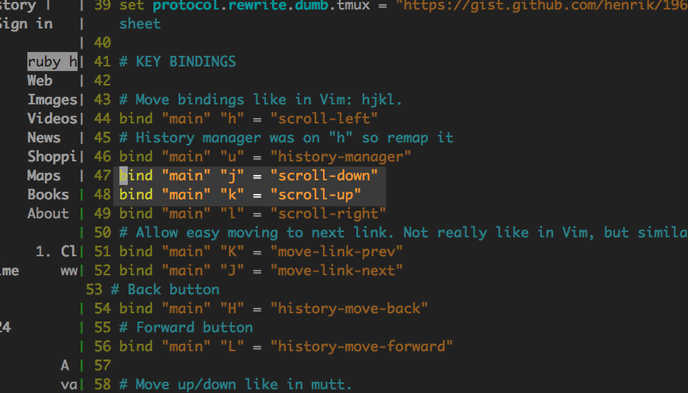
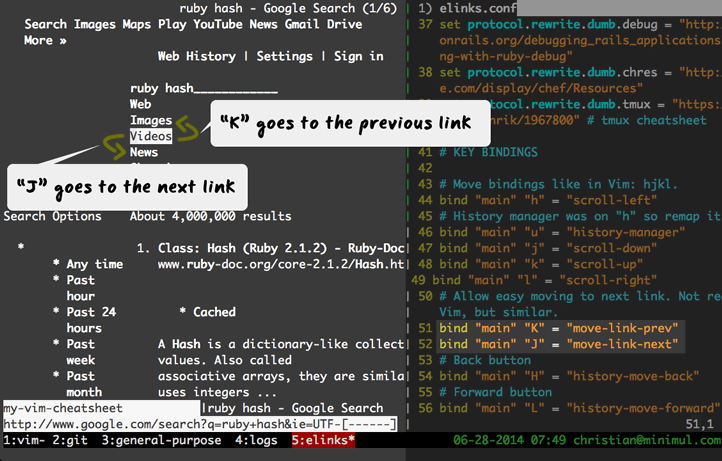
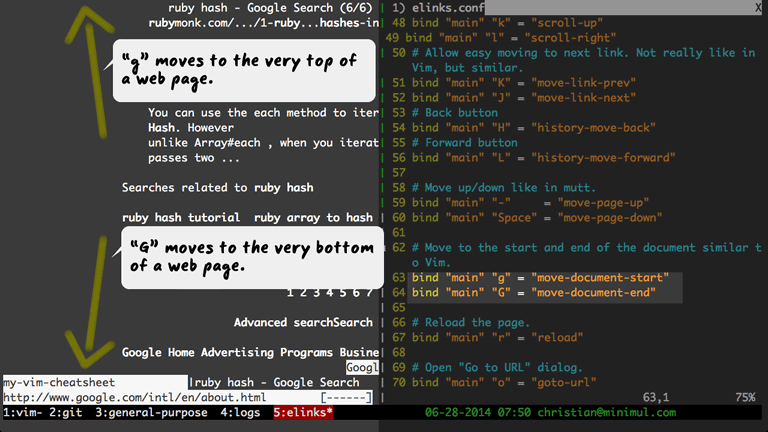
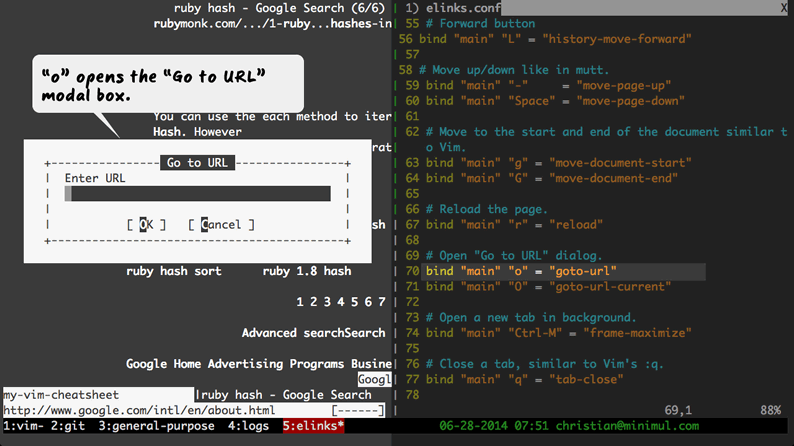
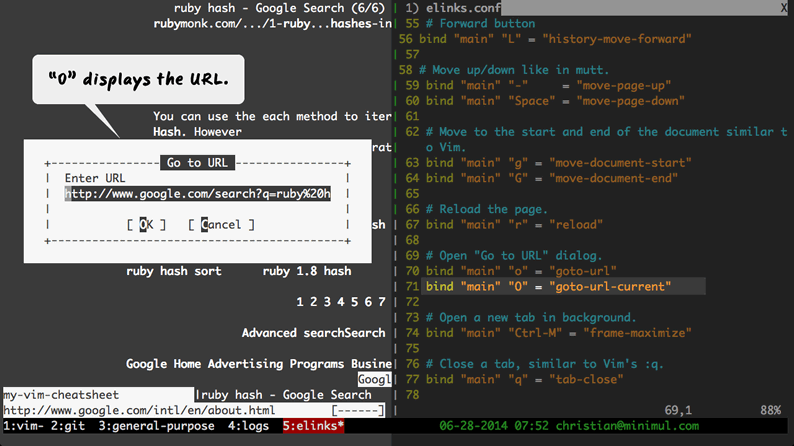
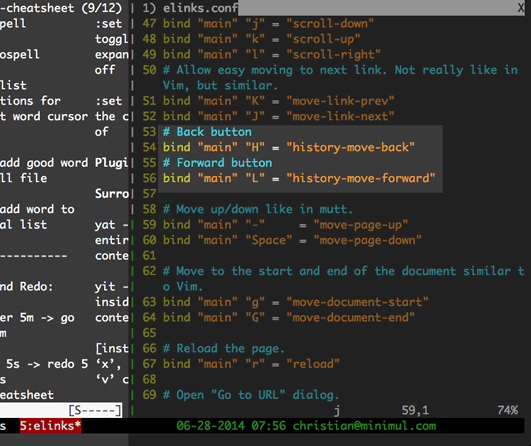
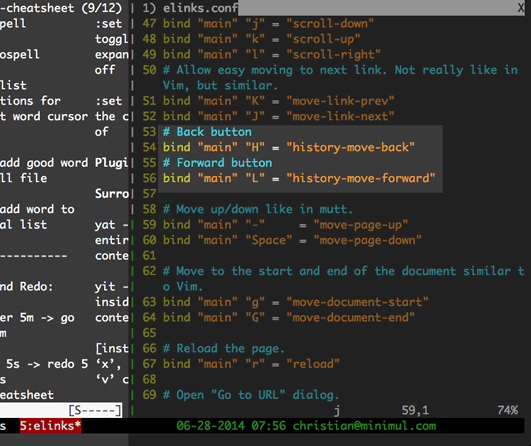
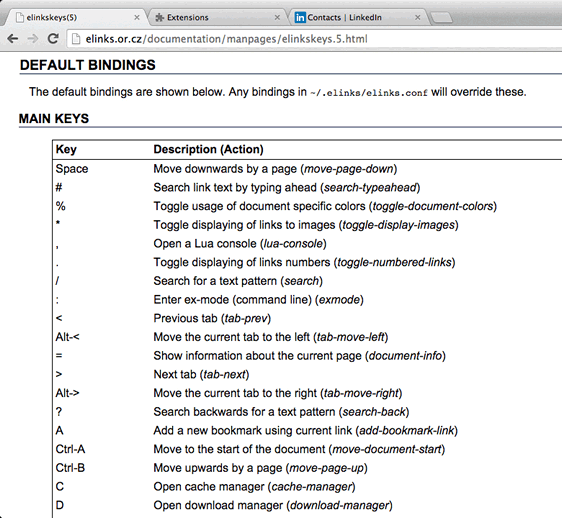
That concludes installment 7. "More" leveraging Elinks to stay focused.
Adding Elinks to your Tmux workflow will do wonders for your desire to remain on task. Going out your GUI browser should be minimized as much as possible as it can lead to a quick check over to email or worse, your Twitter timeline! Elinks can replace reliance on your GUI browser for simple, non-research type searches, references, cheat sheets, and other documentation pages. Use Elinks within Tmux and watch your productively hit new heights.
Next in part 8, I instruct on using copy mode or (escape mode in screen). While you are waiting for the article check out the screencast that is already cooked.
If you like this article and screencast go to the dedicated page for this series at http://minimul.com/teaches/tmux.
- Pushed on 07/05/2014 by Christian
